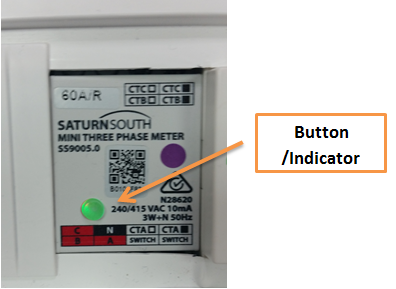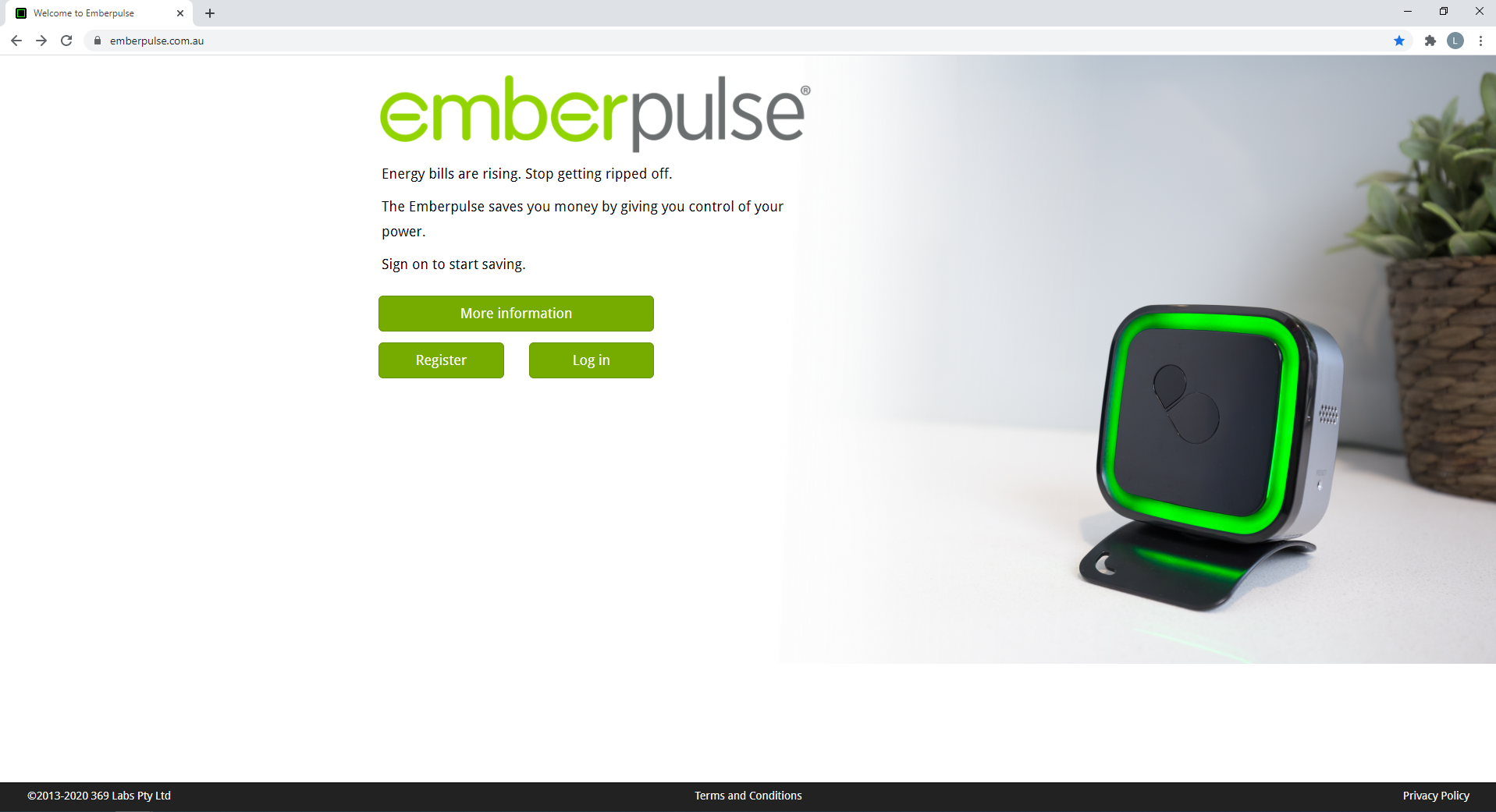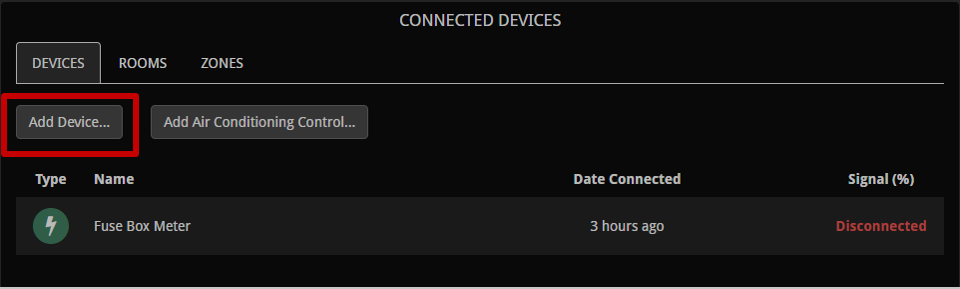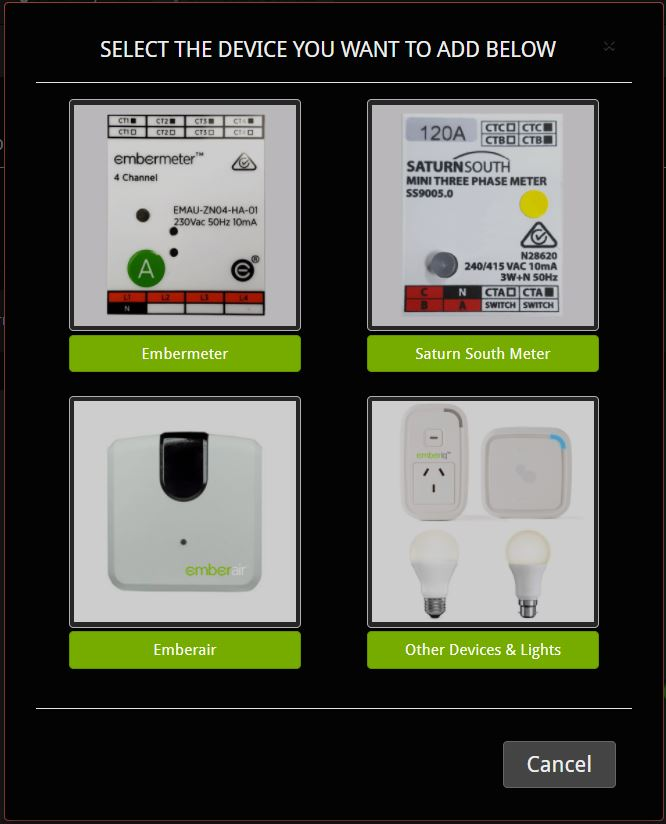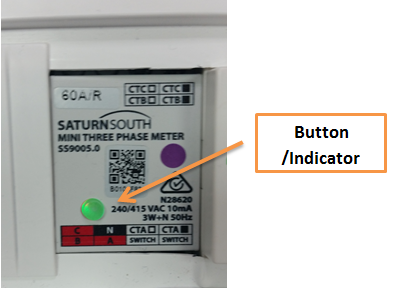This set of instructions is for Emberpulse users who need to re-connect their Emberpulse unit to their Saturn South Meter.
| Screen Image | Action Required |
|---|
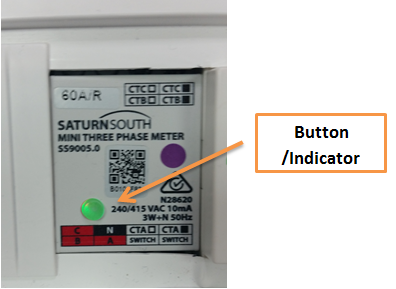 | - Go to the Saturn South Meter that is located in your fuse box, press and hold down the indicator button for approximately 10+ seconds until the indicator button starts flashing (Note: The indicator button will be solid green while the button is held down).
- The indicator button should now be blinking red and green at a fast rate.
|
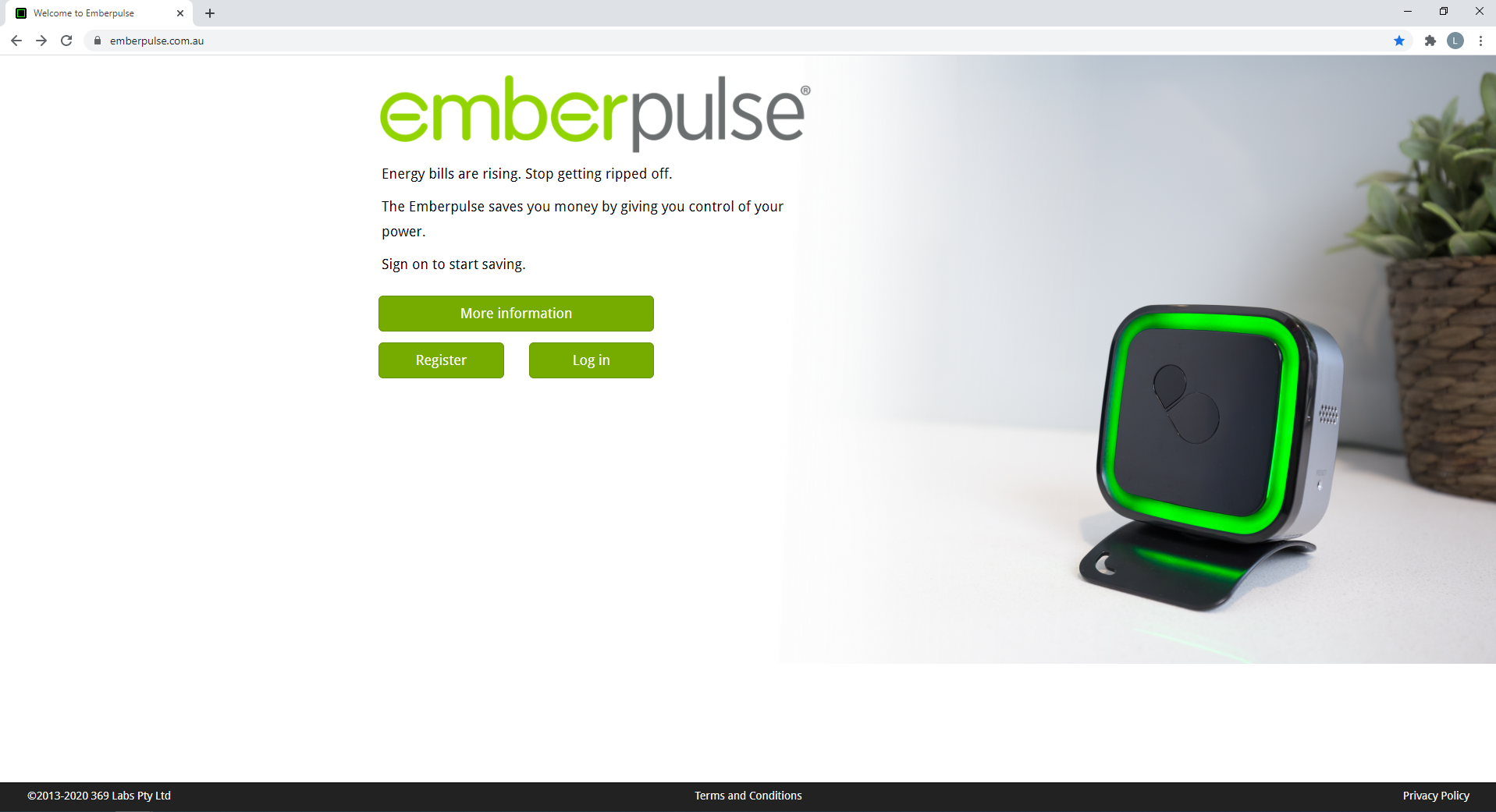 |
- Select Log in to continue
|
 | - Enter in your Emberpulse account username or associated email address
- Enter in your Emberpulse account password
- Select Log in to continue
|
 | - Click [Connected Devices] tab
|
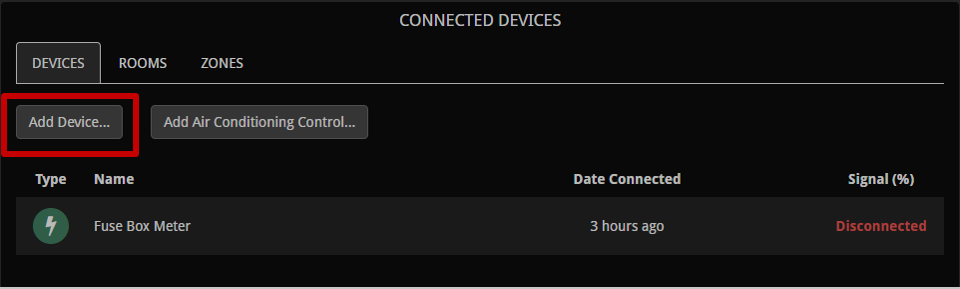 | |
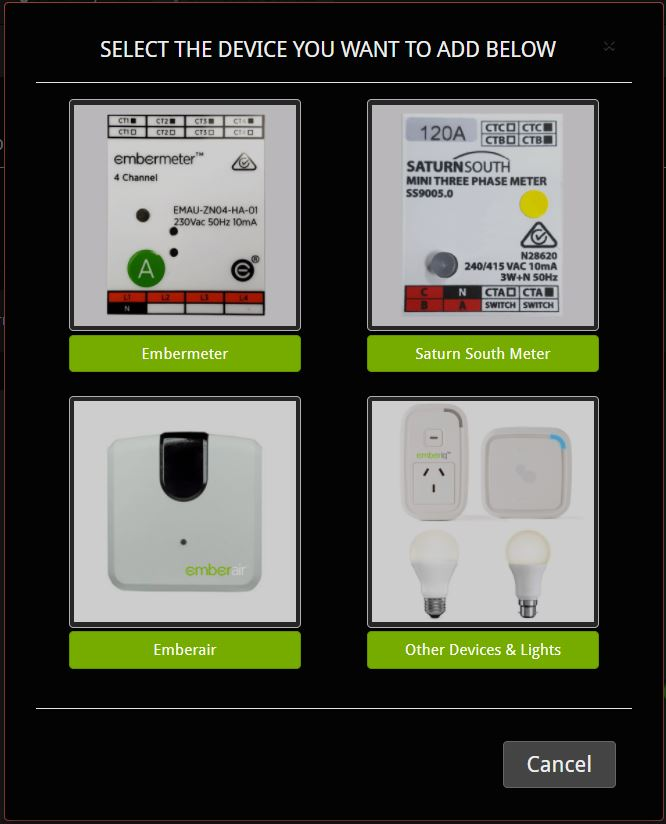 | - Select [Saturn South Meter
|
 | - Click [Add], a three minute count-down will begin.
- The following steps must be conducted whilst in count-down mode.
|
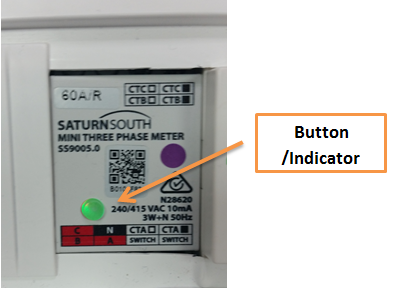 | - Return to your Saturn South Meter, press and hold the indicator button down until the light begins to only flash green, then release immediately.
Indicator Light: - If the indicator button goes back to blinking red and green rapidly and the timer is still counting down, you will need to try again.
- If the indicator button goes back to blinking red and green rapidly and the timer has stopped counting down, you will need to start the count down timer again from the Connected Devices screen and try again
- If the indicator button is not blinking red and green rapidly and the timer has stopped counting down, you have successfully re-connected your Saturn South Meter
|
Trouble Shooting & Support
If you still have problems connecting after using the above procedure, please contact Emberpulse Support.